
Business writers, technical writers, editors, and freelance writers, even fiction writers, may find themselves having to make presentations to a roomful of people. The experience will be much easier if you have some visual aids prepared. PowerPoint has become the tool of choice for those many businesspersons, educators, and others who speak to groups—at least the choice of those who aren’t professional visual designers and computer gurus. Some tips:
- Pick a design template that will be easy to read. Avoid dark backgrounds with light lettering. Some good ones in Word 2003 are Profile, Watermark, Pixel, Radial, Balloons, Layers, Axis, Capsules, Studio, Eclipse, Quadrant, Network, Level, Echo, Edge, Blends, and Crayons.
- Word 2007 has increased graphic capabilities and you’ll have no trouble picking professional-looking styles. Just make sure the style is not too busy or has a dark background.
- Have an opening slide that introduces you, the topic and the situation (e.g. Erica Hanson, Blogging as a educational tool, proposed article series).
- Your final slide should act in the same way as the conclusion of a report or essay: summarize and restate the thesis.
- Each slide should have a maximum number of five items—three are best. If your point has more items, use more slides.
- Keep each line or item to less than eight words—five are best.
- Include a photo, image, or artwork where you can.
- For handouts, select the option to print multiple slides per page. This usually gives enough room for people to write notes relative to each slide. Or you can print out the information on the slides as an outline. No need to create handouts separately.
- Read from your hardcopy or your computer—don’t keep turning around to read off the projected image.







No comments:
Post a Comment